
In-line Speedometer Module Programming Instructions
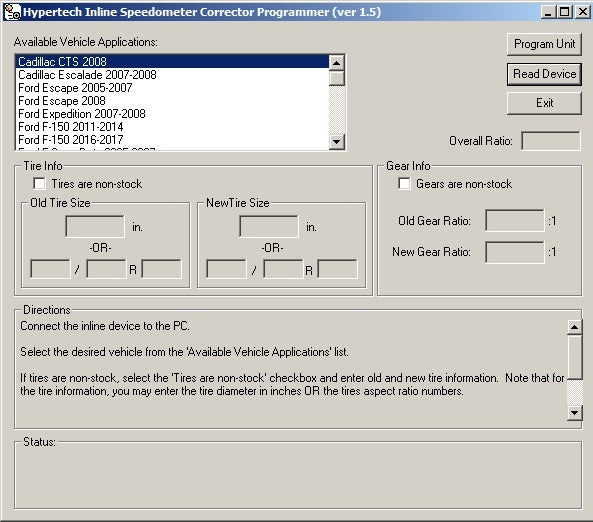 Run the Configuration Software for the Hypertech In-line Speedometer Module. The program is run from the Inline Speedometer Calibrator Configuration Software Switchboard application. The Inline Speedometer Calibrator Configuration Software Switchboard application can be downloaded from here
Run the Configuration Software for the Hypertech In-line Speedometer Module. The program is run from the Inline Speedometer Calibrator Configuration Software Switchboard application. The Inline Speedometer Calibrator Configuration Software Switchboard application can be downloaded from here
Select the vehicle application for your vehicle, highlight the correct year and make.
If you have non-stock tires, click on the checkbox for "Tires are non-stock" and this will allow you to use the tire correction boxes. Enter the old and new tire sizes. You can enter the tire sizes in either inches or in xxx/yyyRzzz format. The ratio of the old and new tire diameters is given in the Ratio edit box below the tire sizes. The example above shows where the old (stock) tire size is entered as 255/70/R17.
If you have changed the gear ratio, click the box in front of "Gears are non-stock". Then enter the information for the old and new gear. The overall ratio will show the final correction taking into account both tire and gear.
Connect the unit to the PC using a USB cable. If the USB drivers have not yet been installed, you will have an opportunity to do so now. Please click here for USB driver installation Instructions. You may have to wait 4-5 seconds for the PC to recognize the unit.
Click on the Program button. The Status field at the bottom will indicate the status of the programming session. It should take only 4-5 seconds to program the unit. Upon completion, the Status field will say either “Success” or “Error”. If the status is “Success”, you are done and can disconnect the unit from the PC and install it in the vehicle. If the status was “Error”, the programming session was unsuccessful, and you can either attempt to program again (without disconnecting the unit from the PC), or you can contact Hypertech for support.
